|
This version is out of date, covering development as far as v4.2.5. It is maintained here only for inbound reference links from elsewhere. Jump to the current version of aTbRef. |
| A Tinderbox Reference File : Dialogs : Paths dialog |
Paths dialog |
The Paths dialog is called from the Views menu (as 'Path view' [sic]). It might more correctly be called the "Link Types" view or dialog. The left pane shows all the Link Types currently used (not all types currently defined). Clicking a link type causes all notes linked to or from that type of link to be listed in the right pane. Double-clicking an item in the right pane causes that note to open. You can apply a different existing or new link type to an existing to a complete path type by selecting it from the left list, typing a new name in the bottom right box and clicking the Rename entire path button. From v3.5.0, the dialog shows the Outline view colors/icons for listed items. From v4.0.2, this dialog is drawn with the TBX's MapBackgroundColor. This can help when multiple TBXs are open, if each has a different MapBackgroundColor then it is clear to which TBX a Paths dialog belongs. |
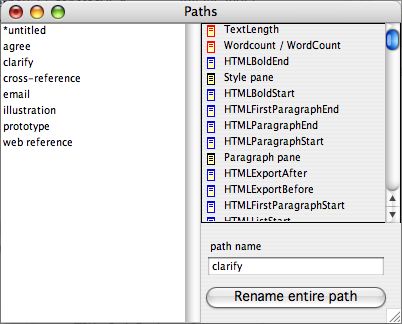 |
| Up: Dialogs | |
| Previous: Network dialog | Next: Point Size dialog |

