| Tinderbox User's Manual : Outline, Chart & Treemap Views |
Outline, Chart & Treemap Views |
An outline view shows the hierarchical structure of the document very clearly, as an indented outline. An outline is also handy for seeing many notes in one window. It is easy to restructure the hierarchy of the document in an outline window, by dragging parts of the hierarchy to other parts of the hierarchy. An outline view does not show any of the links in the document.
Outlines are best when you understand the structure of your information, and when it’s easy for you to put everything in its proper place. If you frequently find yourself puzzling over where to put a note, consider working in Map view for a while. You can always reorganize later.
Keep in mind that you can have several outline windows open at once, focusing on different portions of your document. You may also wish to keep maps and outlines open simultaneously.

The disclosure triangle
A note which has children is displayed in an outline view with a little triangle to its left.
When that triangle points down, the children are shown in the outline. When the triangle points right, the children are not shown.
or
Editing a note title
To edit a note’s title in an outline, simply click on the title. After a brief delay, a frame will appear around the title and you may revise the title at you wish.
Several key shortcuts are available when using the in-place note editor:
You may also finish editing by:
The conventional Rename dialog is always available from the Note menu, the note’s contextual menu, or by pressing ENTER.
Changing Prototypes
In outline view, right-click the note icon for a menu of available prototypes.
Hoisting
Hoisting a note focuses the view on it and its descendants. Unhoist returns the focus to the top-level note. These commands are available in chart and outline views.
or
Identifying prototypes
In outline view, the note icon for notes which can serve as prototypes is now surrounded by a light green circle. This helps distinguish notes intended to serve as prototypes. See the Prototypes section of the Notes chapter for more information.
Separators
A separator is a horizontal line in the outline view that may be colored and titled like other notes via the Note and Colors menus.
To make a separator:
A chart view shows the hierarchical structure of the document very clearly, as a tree chart. A chart is also handy for seeing many notes in one window. It is easy to re-structure the hierarchy of the document in a chart window, by dragging parts of the hierarchy to other parts of the hierarchy. A chart view does not show any of the links in the document.
The disclosure triangle
A note which has children is displayed in a chart view as a pointy-ended block (rather than a plain rectangular block).
Or
A treemap view shows the hierarchical structure of the document as boxes within boxes, taking up the entire window. You can re-structure the hierarchy of the document in a treemap window by dragging the box representing a note (and the boxes it contains) into another box in the window. A treemap view does not show any of the links in the document.
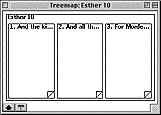
The bottom-left corner of every view window contains an arrow button: an up-arrow in map and treemap views, a left-arrow in chart and outline views.
If you press the arrow button, the view will “zoom out” to show a view of one level up in the hierarchy. In chart, outline, and treemap view windows this will make more of the document visible, including what you were seeing before.
If the view is already zoomed all the way out—showing the entire document—then the arrow button will be inactive.
| Up: Tinderbox User's Manual | |
| Previous: Map views | Next: Hierarchy |
