By Mark Anderson (www.shoantel.com) (www.acrobatfaq.com)
During testing or use of an application it may crash (stop completely) or hang (requiring a force quit). In both cases, Finder stores a log files that can be useful in helping the developer find the cause. For non-technical users these logs may not be easy to find, not least because the two sorts of logs are stored in same-named folders in different under-the-hood areas on the Mac. Thus this article, to explain how to find the in order to email them to tech support.
1. Crash log location and naming format
A crash log will be stored within the user's Library (~/Library/…) and the crash log filename will use the general format AppName_yyyy-mm-dd-hhmmss_macname.crash where 'AppName' is the name of the app (program) and 'macname' is the short name of the user's account on the Mac. So for an app called 'Tester' on John Doe' Mac - short name 'jdoe' the crash log filename would be Tester_2014-06-02-105046_jdoe.crash.

2. Locating the Finder folder for crash logs - 1
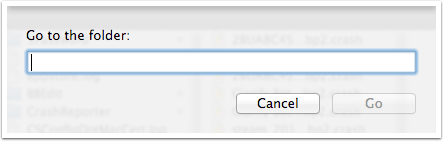
For all except those who've customised their system, the user's Library folder - whilst in the user's home folder - has been hidden since OS 10.7. The simplest way to get at the folder, and its sub-folders is to use the Finder menu Go -> Go to Folder… (shortcut: Cmd+Shift+G). The dialog seen above will open.

3. Locating the Finder folder for crash logs - 2
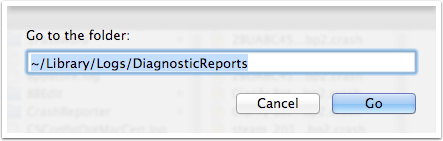
Copy and paste the following address "~/Library/Logs/DiagnosticReports" into the dialog's input as shown above, and click the Go button. Don't paste the quotes around the address and don't miss off the ~ accent at the start as that's part of the address.

4. Locating the Finder folder for crash logs - 3
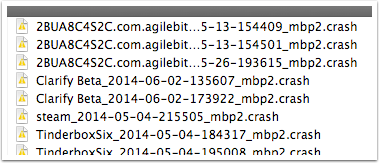
The current Finder window will change focus to the correct folder, which should list all the crash reports. Most likely they are sorted by name so all reports from a given program will sort together. Look through the list to find the log(s) for the program whose logs you want. The last listed is probably the most recent file. As the filename format includes the date and time, it will allow you to find the report you want.
Having found the log file (or files) you want, you can then drag the file(s) from Finder into an email to the program's support address.

5. Hang log location and naming format
A hang log will be stored within the main Mac Library (/Library/…) and the hang log filename will use the general format AppName_yyyy-mm-dd-hhmmss_macname.hang where 'AppName' is the name of the app (program) and 'macname' is the short name of the user's account on the Mac. So for an app called 'Tester' on John Doe' Mac - short name 'jdoe' the hang filename would be Tester_2014-06-02-105046_jdoe.hang.

6. Locating the Finder folder for hang logs - 1
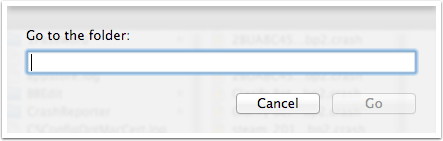
For all except those who've customised their system, the main Mac Library folder is not accessible from the Finder sidebar. The simplest way to get at the folder, and its sub-folders is to use the Finder menu Go -> Go to Folder… (shortcut: Cmd+Shift+G). The dialog seen above will open.

7. Locating the Finder folder for hang logs - 2
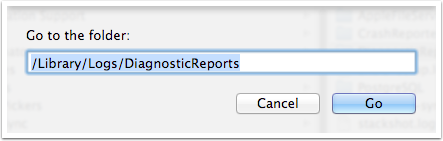
Copy and paste the following address "/Library/Logs/DiagnosticReports" into the dialog's input as shown above, and click the Go button. Don't paste the quotes around the address. This time there is no '~' at the beginning of the address as hang logs live in a different folder to crash logs.

8. Locating the Finder folder for hang logs - 3
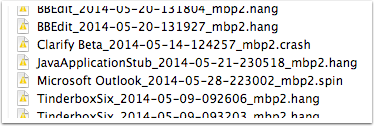
The current Finder window will change focus to the correct folder, which should list all the hang reports. Depending on your system and the type of work you do, you may also see some '.crash' and '.spin' files - ignore these as it is the '.hang' te[orts in which you're interested. Most likely they are sorted by name so all reports from a given program will sort together. Look through the list to find the log(s) for the program whose logs you want. The last listed is probably the most recent file. As the filename format includes the date and time, it will allow you to find the report you want.
Having found the log file (or files) you want, you can then drag the file(s) from Finder into an email to the program's support address.

9. Done!
It's that simple - just a case of knowing how to find the obscure location of these files.