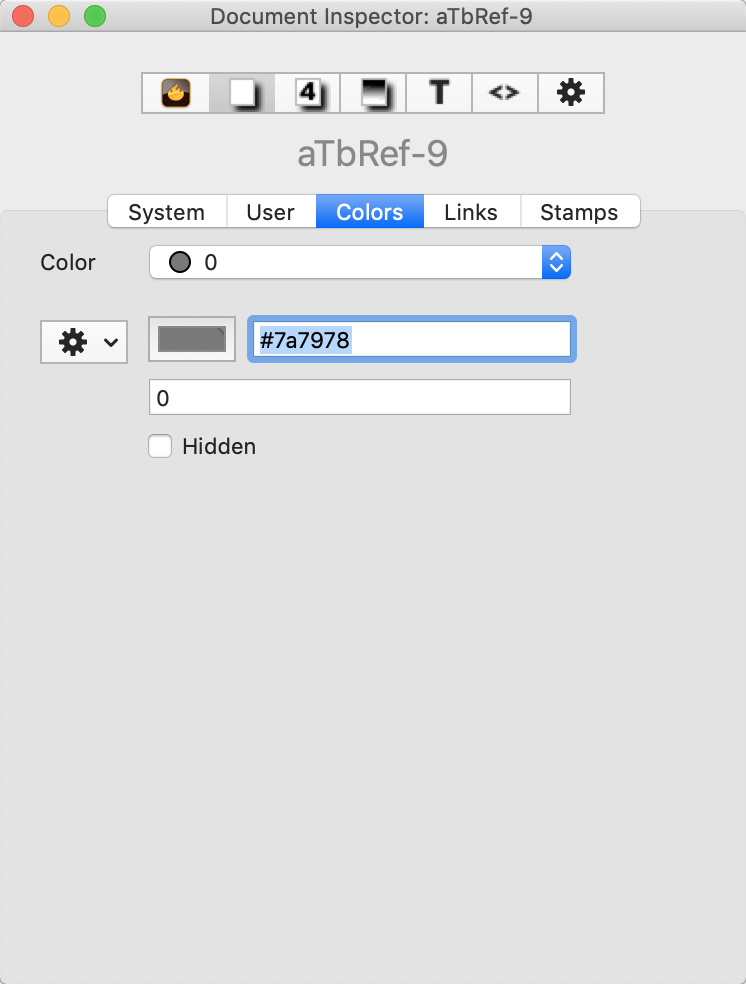
This tab allows inspection and editing of the current documents defined (named) colours. By default all new Tinderbox documents have 28 defined colours. There are 10 greyscale colours named '0' though '9' (from light to dark) and 18 colours named for the actual colour ('green', bright red', etc.). The colours may be added to or deleted or the colour represented by the name may be changed. The colours represented can be seen (online only) here.
Color. The pop-up menu shows the 28 defined colours in alphabetical order (0-9 then a-z). Any new user-added colours are listed at an appropriate place in this list.
Gear wheel button (right):
- Delete color. Deletes the currently displayed colour.
- New color. Adds a new color to the list. The default name is 'new colour' and the default colour is #999999. Both the name and colour value can be edited.
- Save Color Scheme… Opens a macOS file save dialog for saving the current colour scheme as a Tinderbox colour scheme (.tbc) file. The file is saved to the app's current folder. Note the 'color schemes' folder for making schemes available to all files via the app itself.
Colour controls. The colour chip shows the current colour defined. Clicking on the chip opens the OS' Colors dialog. Any picker on the dialog may be used to define a colour which is used to update the colour chip and the hexadecimal code for that colour.
Name box. This box shows the name stored for a defined colour. The name can be edited if desired. Note colours are case-sensitive - 'blue' and 'Blue' are treated as separate colours.
Hidden tick-box (default un-ticked). Unwanted system colours can be omitted from colour menus and lists. To hide a colour, select it and tick the "Hidden" box. Hidden colours can still be used in rules and actions, and their definition can be changed in this Inspector. However, the hidden colours will not be shown in menus and pop-up colour lists.
See more about Colours in Tinderbox.
