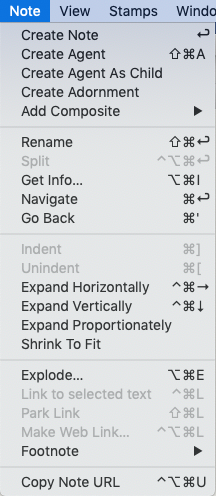
The note menu contains the following items (most are greyed out if focus is not in the main view):
- Create Note Create a new note, as next sibling to the current selection. If no selection, placement varies by view type.
- Hold Shift key (⇧) to see alternate menu item: Create Child Note. The note added is created as a child of the current note and the last sibling child if children already exist.
- Create Agent Create a new Link type honouring operators, as next sibling to the current selection. If no selection, placement varies by view type.
- Create Agent As Child. Create a new agent, but as a child of the current note.
- Create Separator (Outline only) / Create Adornment (Map only). View dependent:
- Add Composite (Map only, greyed out otherwise). If composites are present, links to the Composites sub-menu.
- Rename… Places selected item's title in Edit-in-Place mode.
- Split. This will split a note in two based on the selection in the text pane (cursor focus must be in the text pane). If the selection is empty, the note is split at the insertion point, otherwise the selection is extracted to a new note. The title of the new note is taken from the first sentence of its text.
- Get Info… Opens the Get Info pop-over for the current note.
- Navigate. Navigate will follow the first basic link from the current note, selecting its destination. For to-text links this scrolls the destination note to the link point and highlights the linked word.
- Go Back. Go Back will return to the note most recently selected. Disabled when the history is empty.
- Indent. Indents the selection one outline level, making them children of the items preceding the selection. Greyed out in map view. Using this from the text pane will indent the current paragraph.
- Unindent. Moves the selection up one outline level, making them siblings of the parent item of the selection. Greyed out in map view. Using this from the text pane will un-indent the current paragraph.
- Expand Horizontally (Map view only—otherwise greyed out). Tells Tinderbox to attempt to widen the note's map icon to display the whole note Name (title). The selected note's icon is expanded at the right side, maintaining existing height and X/Y origin. May be used in conjunction with Expand Vertically (below). The revised Map note width is retained for the test of the session and persisted if the TBX file is saved. If multiple notes are selected all notes are changed accordingly. This feature equates to the action of the 'Expand horizontally' option in Document Settings.
- Expand Vertically (Map view only—otherwise greyed out). Tells Tinderbox to attempt to increase the depth (height) of the note's map icon to display the whole note Name (title). The selected note's icon is expanded downward, maintaining existing width and X/Y origin. May be used in conjunction with Expand Horizontally (above). The revised Map note height is retained for the test of the session and persisted if the TBX file is saved. If multiple notes are selected all notes are changed accordingly. This feature equates to the action of the 'Expand vertically' option in Document Settings.
- Expand Proportionally. (Map view only—otherwise greyed out). Tells Tinderbox to expand the note(s) proportionately, i.e. in the current height:width ratio, if the note name is too long to fit in the current map icon. If multiple notes are selected all notes are changed accordingly. This feature equates to the action of the 'Expand proportionally' option in Document Settings.
- Shrink To Fit. (Map view only—otherwise greyed out). Shrinks the size of the note's title text ($MapTextSize) so as to fit the title into the current map icon. This option is available when multiple notes are selected. If multiple notes are selected all notes are changed accordingly. This feature equates to the action of the 'Use smaller type' option in Document Settings.
- Explode… opens the Explode pop-over.
- Link to selected text / Link to "[note name]". Only active if (a) the focus is in the $Text area, (b) there is a $Text selection and (c) there is an existing note whose $Name (note name) is a case-sensitive match for the selected text. If so, the destination note name is shown in the menu caption. When clicked, this creates a link, anchored on the current text selection, to the matching note. If the match is not unique, i.e. there are several same-named notes, the link is created to the first match when sorted by $OutlineOrder.
- Park link. (⇧⌘-L) Places a basic link, originating from the current note, in the main view parking link (any existing parked link is replaced). From v8.8.0, this command is available from map, outline, and other view panes (previously it required $Text focus.
- Make Web Link… Invokes the Create (Web) Link dialog for the current note.
- Footnote… Opens the Footnote sub-menu.
- Copy Note URL. Copies to the clipboard the Tinderbox URL schema link to address the current note form outside Tinderbox ($NoteURL).
Sub-menus:
