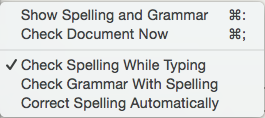
This sub-menu of the Edit menu, contains the following items (all items except first require text pane focus):
- Show/Hide Spelling and Grammar. Toggles the OS Spelling and Grammar dialog.
- Check Document Now. This causes any items not matching the host OS' spelling list to be underlined in red.
- Check Spelling While Typing. Clicking this causes "Check spelling" to permanently turned on. The item acts as an on/off toggle (default = off). When turned 'on' a tick is shown in the left margin of the menu. This is set (per file?) on this menu - there is no preference setting. This can be set in the General tab of Document Settings. Individual notes can be excluded from setting their $NoSpelling attribute to 'true'. The text pane respects the Document settings' checkbox "check spelling at you type": if a note is selected, and if the note uses the default value of $NoSpelling, changing this setting immediately updates spell checking for that note.
- Check Grammar with Spelling. Turns on grammar error detection alongside spelling prompts.
- Correct Spelling Automatically. Tinderbox will automatically correct any spelling mistakes it detects.
If you need to choose/alter the language used for spell-checking, open OS System Preferences, Language & Text preferences, Text tab. The latter's "Automatic by Language" option for Spelling, seems to work contextually at around sentence scope.
