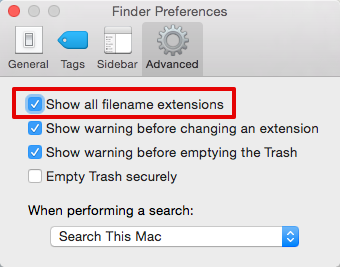
The setting is normally on the Advanced tab of Finder Preference. To do this:
- Select Finder
- Open the Finder menu from the main menubar (top of screen)
- Click the 'Preferences…' menu option
- The Finder Preferences dialog will open (illustrated here)
- If not already selected, click the 'Advanced' button in the dialog's toolbar.
- Ensure the top tick-box 'Show all filename extensions' is ticked (as shown)
- Close the Finder Preferences dialog.
Your Tinderbox documents now show a '.tbx' extension.
Is desired, you can toggle this option back of but all extensions will be hidden. It is certainly advisable to have file extensions visible whilst troubleshooting issues with Tinderbox files being opened correctly on double-click.
Note that Finder itself can still 'see' any file extensions even if you have told it to hide the file extensions.
Beyond the scope of this article is that depending on how much fiddling you have done in this area, some extensions may not be hidden, even when Finder has been told to hide extensions. This is because unwittingly you will have told Finder that this particular file's extension or this extension in general must always be shown. That's fixable - look in Finder's Help for how.
