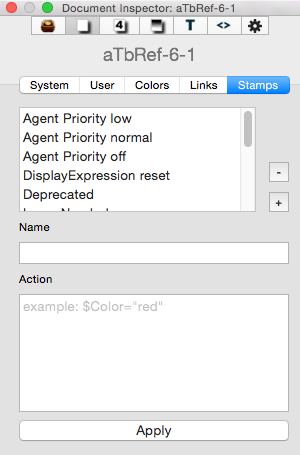
The list box holds a list of all custom Stamps configured for the current document. Clicking on an item makes its values appear in the other boxes on the form.
Stamps are complete actions, rather than just setting an individual attribute, stamps are free to
- set many attributes at once
- use conditions, shell scripts and macros
Set attributes work very well with stamps. Note especially that stamp actions can add, remove, and toggle set members.
$Pets="dog;cat"
…sets the value of Pets to contain exactly two pets.
$Pets=$Pets+"dog";$Pets=$Pets+"-hamster";
…takes the current value of Pets, adds dog if it is not already a member, and removes hamster if it is a member. Remember that Set-type attributes don't accept duplicate list values, whereas List-type attributes do.
Stamp list. This lists the names of all currently defined stamp. From v6.4.0 list items can be dragged to re-order them. This also updated the Stamp menu listing order.
Name. This shows the name of the currently selected Stamp. It is the also the name as seen listed in the Stamps Menu. The name can be changed by editing this box
Action.This holds the action to be applied by the Stamp. Typing in the box triggers auto-complete for action codes and (if using a $ prefix) any system or user attributes.
Apply. This button applies the currently loaded stamp to the main view selection.
- (minus) button. This deletes the current selection.
+ (plus) button. This adds a new stamp called 'stamp name' to the list and selects it ready for editing.