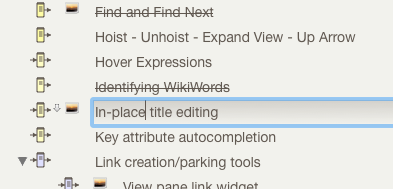
Otherwise referred to as 'Edit-in-Place' or 'E-I-P' for short. In any view pane view click-hold an (already selected) note to enable editing of the title. A click-pause of an already selected note will also trigger edit-in-place. In Outline view, column values can also be edited (assuming the attribute is not read-only).
Clicking in the title of a note in outline view opens an editor only if you do not choose to drag or double-click the note. This makes in-place editing feel natural, at the cost of a slight delay before the editor actually appears. The delay before the edit is invoked is the same as that used by Finder when invoking edit mode on filenames.
To finish editing the name, do any one of:
- click the note's icon
- select another note
- press the Return key
Cmd-Shift-Return enters edit mode for title of currently selected note.
Esc finishes editing and restores the title to its initial state.
Cmd+Z (Undo) finishes editing and restores the title to its initial state.
When adding a new note in edit-in-place mode, if the edit mode is exited without a title being created the new note is not created. There are two exceptions to this - adornments and separators - where no name might be a desirable and deliberate choice.
Up-Arrow. If the edited title has several lines, up-arrow moves the selection to the previous line. If the selection is at the beginning of the text, up-arrow selected the previous note.
Down-Arrow. If the edited title has several lines, down-arrow moves the selection to the next line. If the selection is at the end of the text, down-arrow selects the next note.
If the 'check spelling as your type' option is selected the title text is also checked for spelling, although to improve performance the check excludes words in the user's dictionary.
Data pasted into an edit-in-place box is treated as unformatted.
Subtitles. Subtitles can be edited in map view by clicking and holding on the subtitle - or the blank space where it would go.
Entering title Edit-in-Place mode in Outline or Map view will cancel Hover displays and, in Map only, also Subtitles.
Support for Column view Editing
Clicking directly on a column other than the title ($Name) of the note promptly opens the in-place editor.
Double-clicking on a column other than the title ($Name) of the note also promptly opens the in-place editor.
In Outline view, when editing in place:
- tab moves the focus to edit the next column, if that column can be edited.
- If columns are not in use, tab moves the focus to the name of the following note.
When not editing in place, tab continues to indent the note.
Similarly:
- shift-tab moves the focus to edit the previous column, if that column can be edited.
- If columns are not in use, shift-tab moves the focus to the name of the preceding note.