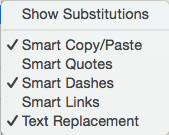
This sub-menu of the Edit menu, contains the following items (all items require text pane focus) that work with OS-level settings. All setting are on (ticked) by default and if disabled only remain so while the note has focus. On next selection of the note all items will be re-enabled. Setting are:
- Show Substitutions. Shows the OS Substitutions dialog.
- Smart Copy/Paste. Akin to Tinderbox's Paste and Match Style, this attempts to match the styling of pasted data to match existing text.
- Smart Quotes. Straight single and double quotes are automatically replaced by 'curly' typographic versions, i.e. 'smart quotes'. Tinderbox offers an override for OS quote settings at document level via the Text tab Document Settings and at note level via $SmartQuotes or this menu option. From v6.3.0, $SmartQuotes also controls smart dashes.
- Smart Dashes. This automatically converts two or more successive hyphens (or minus signs) into a single 'em' dash, i.e. —, this 'smart dashes'. This is unsuitable for code notes and templates but can only be disabled here. From v6.3.0, $SmartQuotes also controls smart dashes.
- Smart Links. If enabled this will auto-detect URLs in text and make rich-text URLs. However, these are not detected by Tinderbox as web links.
- Text Replacement. Automatically applies an OS level text replacements, e.g. for common typos.
OS substitution settings tend to vary from OS release to release. If relying heavily on these features it is a good idea to research the settings for your OS (Apple does not seem to have official documentation of the features).