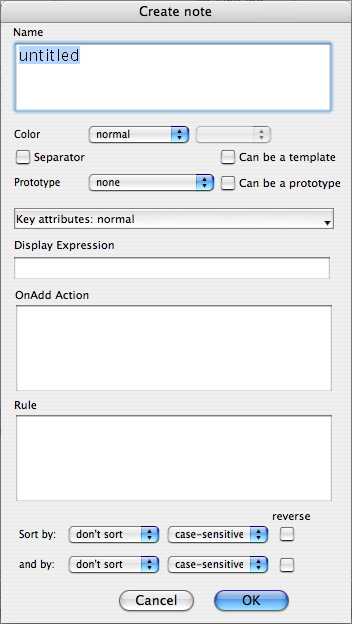This dialog allows the initial settings for a new note to be made.
- Name. The Name attribute of the note; the title string used as the note's label in views.
- Color. The color of the note in views. Choose from any predefined color in the left pop-up list with an option color modifier from the right pop-up list; after creation the color can be reset to any definable value via the Color attribute or the note's Info dialog. The values selected/set becomes the note's Color attribute. Note, the color qualifiers come before the color when used as a color name in actions, etc.; select 'blue' + 'lighter' but refer to it as 'lighter blue'.
- Separator. Tick to make this note a Separator in Outline views.
- Can be a template. Tick to enable this note to be used as an export template. Sets IsTemplate.
- Prototype. The prototype note on which to base the note's initial attributes. New notes inherit the prototype setting of the last created note (unless in edit-in-place mode) or my be set via a parent's OnAdd attribute, etc.
- Can be prototype. (default - not ticked). If ticked this note can be used as a prototype and will subsequently appear in the Prototype list (above) in Note Creation and Rename dialogs.
- KeyAttributes. Allows one or more attributes to be set to display in the note. Desired attributes are set by clicking them in the pop-up list. Attributes already selected display a bullet before the attribute name in the pop-up list. The setting created are stored in the KeyAttributes attribute. User attributes are listed first, at the top if the list. Clicking selected items removes them from KeyAttributes; this version also stops KeyAttribute assignments via this dialog resulting in an extra empty attribute line showing in note windows.
- Display Expression. Sets the optional DisplayExpression action that can alter the note's Name when shown in views.
- OnAdd Action. Action code to perform on any new notes created in or moved to the note - i.e. it affects any children of the note (but not the note itself). This code is applied every time agents are updated. The code is stored in the OnAdd attribute.
- Rule. Action code to perform on the agent itself (and only the agent). This code is applied every time agents are updated. The code is stored in the Rule attribute.
- Sort by / reverse. Optionally sets a sort order on any attribute value, with the sub-option of reversing that order. Values are persisted in the agent's Sort and SortBackward attributes.
- 'and by' / reverse. Optionally sets a secondary sort order, with the sub-option of reversing that order. Values are persisted in the agent's SortAlso and SortBackwardAlso attributes.
The OK button will be greyed out if a Rule or Action cannot be parsed. The unparseable code will remain highlighted to facilitate corrections. |
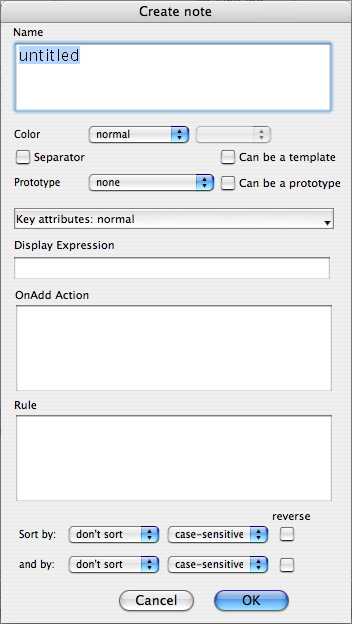 |