|
This version is out of date, covering development from v4.6.0 to v4.7.1. It is maintained here only for inbound reference links from elsewhere. Jump to the current version of aTbRef. |
|
| A Tinderbox Reference File : Dialogs : Create Attribute dialog | aTbRef Site Map |
Create Attribute dialog |
Called from the Create button of the User pane of the Attributes dialog/window.
Note that by convention, all Tinderbox attributes use initial capitals, are intercapitalised and usually based on more than one word. Thus an attribute called 'UserName' would be more correct than 'Username'. Using 'username', whilst allowable, might cause some miscalculations if used in queries/codes. You are not compelled to follow this format but doing so is less likely to cause unforeseen errors if you go on to use macros and export codes. Although you can both rename and amend data types - only for user attributes - after initial creation this can cause Tinderbox to not display some information correctly. You are advised to create a new attribute and delete the old one. If you create the new attribute first, you can use an agent to copy the data to the new attribute before deleting both the agent and the old attribute. |
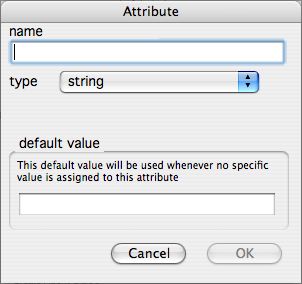 |
| Up: Dialogs | |
| Previous: Create Agent dialog | Next: Create Link dialog |

