|
This version is out of date, covering development from v4.6.0 to v4.7.1. It is maintained here only for inbound reference links from elsewhere. Jump to the current version of aTbRef. |
|
| A Tinderbox Reference File : Dialogs : Attributes dialog : Attributes Colors pane | aTbRef Site Map |
Attributes Colors pane |
The list box at left lists 17 named colors and normal (defaults to black). any changes made to standard colors are made a document [sic] level. When a color is selected the 7 color chips display the colors default value and the 6 automatically generated shades (3 darker, 3 lighter than the default). These color swatches are draggable and can be used to set the Color attribute of notes in Map, Outline, Chart, or Treemap views. The Name box shows the name of the currently selected color. The Color box shows the current hex value stored for that color. Note that for new colors the icon is not active until the Change button has been clicked to add the color to the color list (left side of dialog). It is then possible to use the color picker to set that named color's hex value but do remember to click the Change button a second time to save the new color value. The color picker icon (to the right of the Color box) gives you access to OS color pickers whose selected value is then set in the Color box (). The Save button allows you to save the current data file's existing colors as a Tinderbox Color Scheme file. The color swatch, shows (left to right) shades of the Color (the last 3 shades were added in v4.7.0): darkest / darker / dark / Color / light / lighter / lightest / warmer / cooler /muted. The Delete button deletes the currently selected color from the document's master color list. There is no warning panel before deletion, so use with care. The Change button allows you to either change a color or add a new one.
Colors are discussed further in Note Colors. Another, more pervasive way to set custom schemes is to customise the colors.xml configuration file. In this case these custom color definitions becomes the default TBX color scheme for any subsequent new TBX files; existing TBXs are unaffected but could be updated by dragging on a similarly defined color scheme file. |
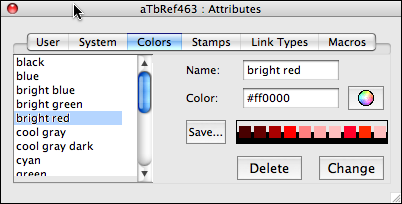 |
| Up: Attributes dialog | |
| Previous: Attributes System pane | Next: Attributes Stamps pane |

