| A Tinderbox Reference File : Views : Note text window : Customised |
Customised |
This note window shows a number of customisations possible for the main text window (but not its sidebar): Title. The title is displayed. This is done by setting the ShowTitle attribute to true, or selecting ShowTitle from the attribute pop-up list or adding ShowTitle to the note's KeyAttributes attribute. Double-clicking the title banner (if shown but not the window's caption bar) will invoke the Rename Note Title dialog allowing the user to rename the note. The title font, color and background can all be customised via attributes: TitleFont, TitleForegroundColor and TitleBackgroundColor. Attributes. Here, user or system attribute(s) can be set to display at the top of the text window, either by selecting them from the attributes pop-up icon or setting them via the KeyAttributes attribute. An item can be dragged out of the Key Attributes table to delete it from the KeyAttributes set. By default, the key attributes table in the text window is sorted in alphabetical order. Attributes may be arranged in different sequence by dragging them in the list. Previously, adding a new attribute caused Tinderbox to sort the key attribute list. If the list is not already in alphabetical order, the list sequence will not be changed, and the new attribute will be placed at the end of the list. Text. The body copy text can have mark-up (bold, italic, etc.), have more than one font, and have text coloring. the attribute TextColor will color all the text, or sections can be altered via the Style Menu. The type and extent of font(s) used can similarly be controlled via the Font Menu; there is no note-level global attribute for the font to use for the entire text. Export codes can be included and these will be actioned when an export occurs, e.g. ^childLinks^ will create a set of links to all direct children of the current note. Text Background. This can be set via TextBackgroundColor. |
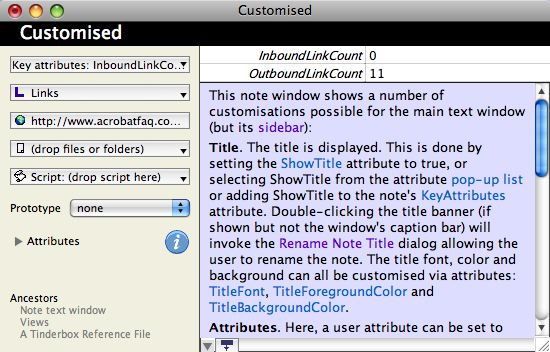 |
| Up: Note text window | |
| Previous: Without sidebar | |

