| A Tinderbox Reference File : Misc. User Interface Aspects : Badges |
Badges |
Notes in Outline and Map view may be decorated with a 'badge' -- a small icon that appears to the left of the note name in outline view, and in the upper right hand corner of the note in map view. Badges in Map view are described in more detail elsewhere. Badges may be selected from a pop-up menu by right-/Ctrl-clicking on the badge area in Map or Outline view (or left-click-hold or right-click-hold). The note's badge is controlled by a string attribute Badge, which holds the name of the badge. The value of Badge may be set through inheritance, rules, or actions - see the Badge pop-up menu page for a list of default badge name strings.. Users can alter/extends the range of badges by placing suitable icns files (with the .icns extension) in ~Library/Application Support/Tinderbox/badges/. Supplied badge icon files include both 16 and 32 pixel square images, so users creating their own should provide these sizes, at least, in their custom icon files. |
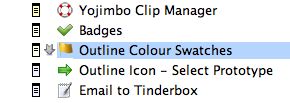 |
| Up: Misc. User Interface Aspects | |
| Previous: Agent's AgentPriority Status in Outline Icon | Next: Closing and Saving with only Palettes Open |

