| A Tinderbox Reference File : Dialogs : Quick Stamp dialog |
Quick Stamp dialog |
The Quick Stamp dialog is called from the window menu. It allows you to set a single attribute's value on one or more currently selected notes. The attribute list is split into a two-level menu, to allow for the increasing numbers of built-in attributes. Attribute pop-up(s). A list of all System and User attributes in the current document, with the exception of read-only attributes. The list defaults to showing the last used attribute. This section is two pop-up; the left one is a list of attribute groups, and the right a list of attributes within the selected group. Current value. When a attribute is selected, the (first) selected items value for that attribute is displayed. Allow expression. Parses for simple expressions (see more below). Check or unchecked to control this (default is unchecked). Value. This accepts the value you wish to apply - or use the "use default" button to apply the documents stored default value. use default button. This button displays the listed attribute's stored default value. Clicking the button applies [sic] that value. Apply button. Applies the Value box value to the selected item(s). With very large selections this may take a few seconds. Read-only attributes appear in the Quick Stamp menu (in italics), letting you use the Quick Stamp dialog to browse values of any attribute as well as using it to set attribute values as before. The "Allow expressions" check-box controls the interpretation of some ambiguous assignments. For example, suppose we apply the following Quick Stamp: Name: This is a string expression, and behaves just as an action would behave. If the parent of the note in focus were called "Product", the result of the stamp would be to name the target note "Product details". However, you might not want to parse the expression: Attribute: URL Value: should have the effect of setting URL to
and not attempt to express an arithmetic calculation
with the result of setting a URL value of
If 'Allow expressions' is unchecked, then the first interpretation is used. The default condition is unchecked. The dialog remembers the last used settings during the current session (i.e. until the TBX is next closed). |
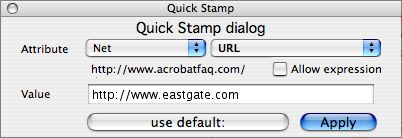 |
| Up: Dialogs | |
| Previous: Point Size dialog | Next: Register Tinderbox dialog |

