| A Tinderbox Reference File : Dialogs : Create Link dialog |
Create Link dialog |
This is the dialog is shown either:
For internal links there are two verification pieces of information and one setting to make. From. The source note. To. The target note - or the Tinderbox file name if an (external) web link. Type. either select a type from the pop-up list, or type a new one. New type names are subsequently added to the list shown in the pop-up or may be added beforehand via the Attributes Link Types dialog pane. If no type is selected, the link defaults to 'untitled'. The last used link type is remembered for subsequent links. For web links there are additional options... URL. The destination URL for the link, either for import or display in a browser. This can in fact be FTP, mailto or various other online URL types. Target. The name of the window to use. Pertinent for framed web sites, or if you wish the exported HTML to call the link in a separate window. The easy method for the latter is to always use the value 'tbx'. You don't see these names but your browser does and if the window cited is already open, then that window is re-used. as it is unlikely another application will spawn a window called 'tbx' only your Tinderbox site's external links will share a second common window. Title. This sets the link's HTML 'title' attribute which may (depending on browser) type be shown in a status bar or mouse-over of HTML. Class. The name of a CSS style sheet class to be applied to the link when in HTML form. Style. apply an optional per-link visual style. |
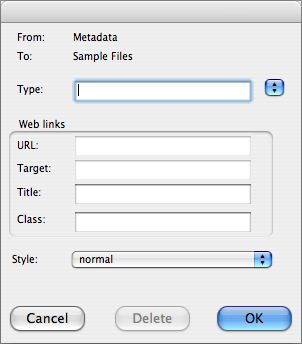 |
| Up: Dialogs | |
| Previous: Create Attribute dialog | Next: Create Note dialog |

