| A Tinderbox Reference File : Dialogs : Attributes dialog : Attributes Stamps pane |
Attributes Stamps pane |
The left list box holds a list of all currently configured custom Stamps. Clicking on an item makes its values appear in the other boxes on the form. Stamps are complete actions, rather than just setting an individual attribute, stamps are free to
Set attributes work very well with stamps. Note especially that stamp actions can add, remove, and toggle set members.
sets the value of Pets to contain exactly two pets.
takes the current value of Pets, adds dog if it is not already a member, and removes hamster if it is a member. The Name box shows the name of the currently selected Stamp. It is the also the name as seen listed in the Value Menu. The name can be changed. The Action box holds the action to be applied by the Stamp. The Delete button deletes the currently selected Stamp (without further warning). The Change button allows the changing of existing Stamps or the addition of new ones. To change a Stamp, select it, change the values and click the Change button. The add a new stamp, deselect all the existing Stamps and add data for the new Stamp, then click the Change button. The Tinderbox XML format used for saving stamps has been changed. The change will be invisible to most (nearly all) users. The new format preserves white space in stamp actions. This matters in two cases:
See the Release Notes for more technical detail for how the XML has been changed. |
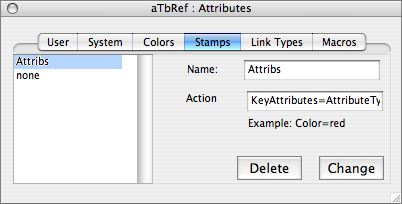 |
| Up: Attributes dialog | |
| Previous: Attributes Colors pane | Next: Attributes Link Types pane |

