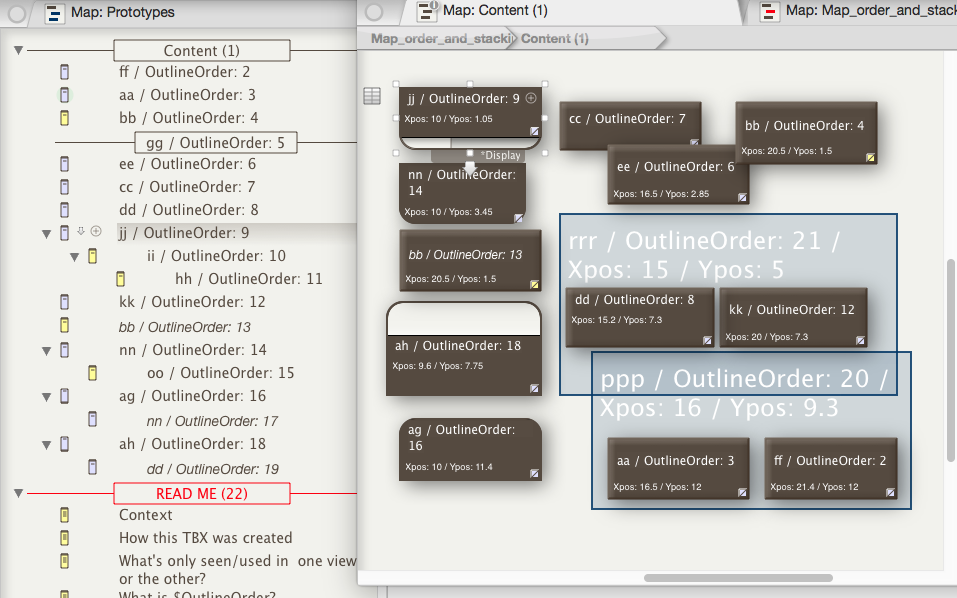
Context
Newer users often get confused trying to compare Outlines with Maps. This is not entirely surprising as Tinderbox always starts a new document with tabs with blank Map view and blank Outline view, the Map view tab being selected. The two blank view may look similar at this point, but they differ. This set of articles attempts to answer some of the functional side of the similarities/differences of the two view types. Note: words in this article with a $ before them indicate reference to a TB attribute, e.g. $Name is the title of a note. Here, we consider the outline and map views of the same TBX's content.
So, "What's the point?" you may ask. If you set up a simple TBX like this you can see the effect of:
- moving an item in the map: $Xpos & $Ypos change, but $OutlineOrder & $SiblingOrder are not affected.
- using bring forward or send back on a map item: $OutlineOrder & $SiblingOrder change (and the item moves in the outline) but $Xpos & $Ypos are unaffected.
- moving an item in the outline: $OutlineOrder & $SiblingOrder change but $Xpos & $Ypos are unaffected.
How the TBX illustrated above was created
On the left is the outline view, on the right the map view. The notes all have a short two-l or three-letter $Name like 'bb', 'ag' or 'rrr' and the rest of the title you see is a $DisplayExpression enabling you to see the $OutlineOrder on screen. Names where the two letters are the same are notes/containers (including separators); two different letters denote an agent; three similar letters denotes an adornment. In addition, in the map, the $Xpos and $Ypos X/Y location co-ordinates are shown; in notes/containers this is by displaying body text ($Text) and for adornments, which have no (visible) $Text, the $DisplayExpression has been further amended.
How was the mark-up done? Prototype note '*Display' (in /Prototypes) has the following Rule:
$Text = "Xpos: " + $Xpos + " / Ypos: " + $Ypos …and DisplayExpression:
$Name + " / OutlineOrder: " + $OutlineOrder As we cannot display text in adornments, prototype adornment '*Adornment' (seen on the map of /Prototypes) uses a different $DisplayExpression, which has to be set via the adornment's Info view (General panel). Thus $DisplayExpression:
$Name + " / OutlineOrder: " + $OutlineOrder + " / Xpos: " + $Xpos + " / Ypos: " + $Ypos
You will notice that you will need to set icons a bit wider than the default and on notes/containers drag the title section down a bit to see all the captioning. Notice too that a map view container icon's viewport map shows $DisplayExpression but note text is not drawn as in a normal icon; see the icon for container note 'ii' inside the viewport of container note 'jj' at left of the map.
Next…
- Things seen in only one type of view
- What is OutlineOrder?
- What is SiblingOrder?
- Map co-ordinates
- Maps, stacking and overlapping
- Adding or Moving Items
- Hiding the map icon viewport in containers and agents
See also—notes linking to here:
