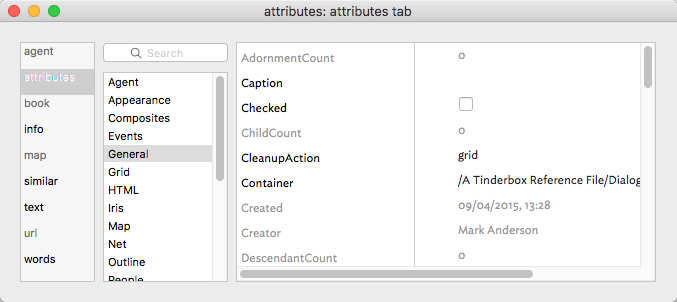This tab shows attribute data and is the most direct successor to the Get Info dialog in previous versions of Tinderbox. The tab has 3 sections.
Search. This works as per the Document Inspector, System tab, in seeking to auto-match any input to a currently defined attribute (here for system or user). If multiple matches are found, these are displayed in a pop-up listing allowing the user to select the preferred match. If a match is found, the correct attribute group is selected in the listing and its contents loaded. From this the matched attribute is also selected. Here, $BorderColor has been searched for and matched.
Attribute Group listing. A list of all the defined groups of System attributes and any defined User attributes.
Attribute data table. A list of attributes within the currently selected group. The left column shows the attribute name. the right column shows the current local or inherited value. Display and editing of attribute values is as described for the Displayed Attributes table. String, Number, Set and List type attribute will display a pop-up menu showing values currently applied to that attribute elsewhere in the document.
Dragging the pop-over will result in a tear-off window that will persist until the end of the current session (i.e. the document and/or app are closed). A torn-off window may be closed before then if no longer needed.
Editing the $Prototype value in this dialog is just one way of setting a note's prototype.
From v8.5.1, the attribute $ReadOnly is exempted from being read-only, even true. This allows you to turn off ReadOnly from the Displayed Attributes table or from Get Info ▸ Attributes.
Changes to Displayed Attributes affect $Modified
From v8.8.0, changing an attribute value in the displayed attributes table or in Get Info's attributes tab now updates $Modified. Changing an attribute value in a stamp (including Quickstamp) or an action does not update $Modified.